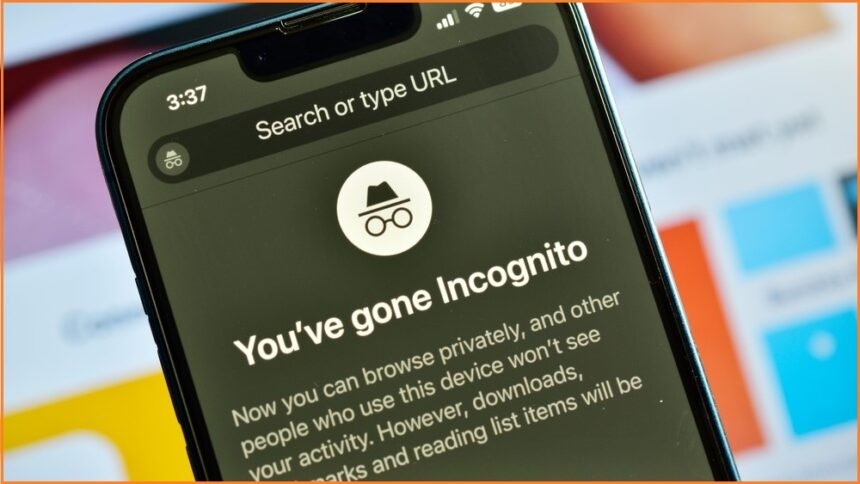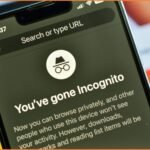The Samsung Galaxy S23 has an adaptive refresh rate of 120Hz so that you can scroll smoothly, and the games feel smoother. However, a high refresh rate could improve the device’s battery life. Here’s what you can do about it.
Where 60Hz used to be the standard, many smartphone manufacturers have switched to 90Hz, 120Hz, or even higher in recent years. The Samsung Galaxy S23, like some predecessors, has a refresh rate of 120Hz. If you get rid of a device with 60Hz, this is a world of difference. However, you also sacrifice battery life.
Samsung Galaxy S23 Battery
Adjusting the refresh rate is done in no time. Open the settings on your Samsung Galaxy s23 and tap on Display. Then tap Smooth Motion. Here you can choose from High and Standard. To switch from 120Hz to 60Hz, you choose the latter. Tap Apply to confirm your choice.
By the way, the adaptive refresh rate of 120Hz means that your smartphone automatically switches between refresh rates based on the task you are performing. It is 120Hz when scrolling, but this is reduced when viewing a photo or video. Your device is, therefore, already trying to save some battery juice.
At the Default setting of 60Hz, the refresh rate remains constant. So it doesn’t matter if you’re playing a game, watching a video, or scrolling through your menus. For many people, 60Hz is more than enough. If you have been accustomed to a higher refresh rate for a long time, switching back on your Samsung Galaxy S23 will take more effort.
Tips To Extend Your Battery Life
There are several ways to liven up the battery life of your brand-new Samsung Galaxy S23. For example, there are a handful of apps that drain the battery of your Android device. If you don’t or hardly use these apps, it’s time to kick them off your smartphone. Your battery will thank you.
In addition, there are plenty of other ways to enjoy your device long before it has to be charged again. For example, turn back the brightness, use the dark mode, and use the power saving mode where necessary.